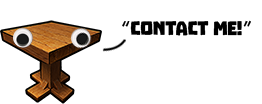Contact Support
You've tried all our solutions and are still having issues!
 - "I did everything you suggested and nothing helped. "
- "I did everything you suggested and nothing helped. "
Thanks for trying! Please email us a description of your problem and attach your game output log. Here's where to find it...
- - Windows location: C:\Users\USERNAME\AppData\LocalLow\PlayfulCorp\Creativerse\Player.log
- The actual location may be different on your machine. You can get directly to that folder by pasting this in the path bar of your files explorer and hitting ENTER: %appdata%\..\LocalLow\PlayfulCorp\Creativerse
NOTE: if your issue is related to crashing, slow performance, or any graphical issues, it's essential that we know what kind of hardware you're using. Here's how...
- You can get your system specs with a DxDiag report:
- – Press and hold the Windows Key, then tap the letter R on your keyboard
- – You will see a Run box in the lower-left corner of your screen
- – Type dxdiag in the text field and click OK
- – Click the Save All Information button, found on the bottom of the DxDiag Report window
- – Save this text file to your Desktop and attach it to the email you send us
You can reach our support desk here: support@playfulstudios.com.
We will get back to you as soon as we can. Thanks for your patience!